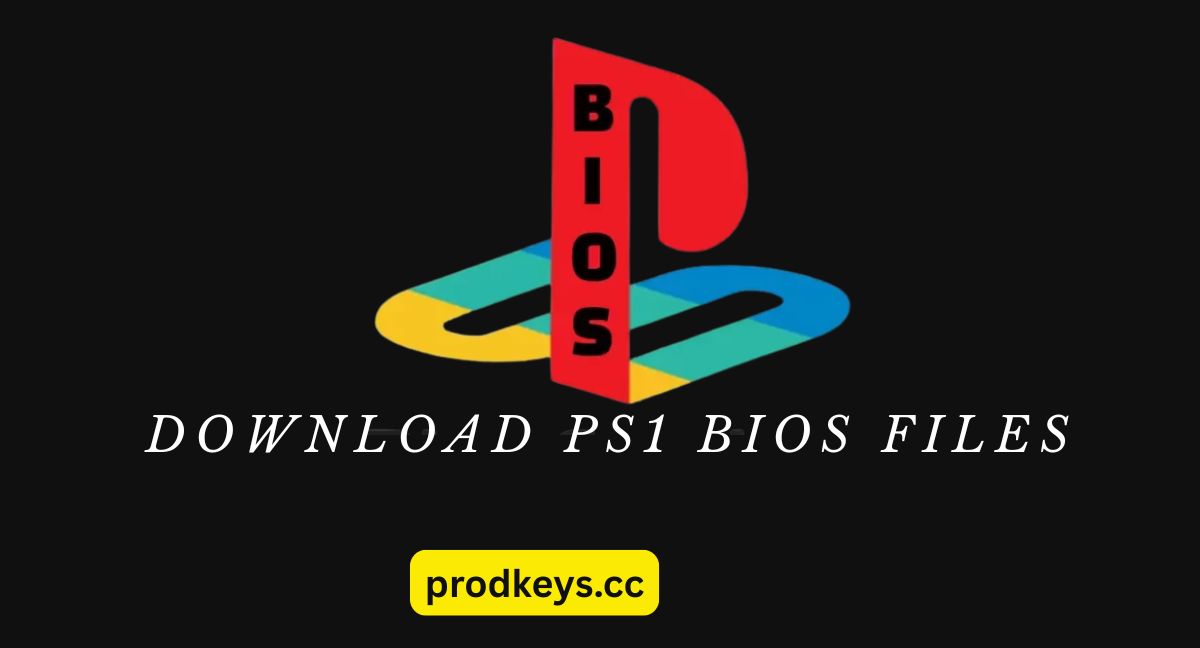If you’re planning to emulate PlayStation 1 (PSX) games on your PC, Android, or other platforms, you’ll need more than just an emulator. You’ll also need the PS1 BIOS file. Emulators like DuckStation and ePSXe rely on this BIOS file to replicate the startup and operational functions of the original PlayStation console. Without a proper BIOS, many PS1 games won’t boot correctly or may suffer from glitches, audio issues, or compatibility problems.
The BIOS (Basic Input/Output System) acts as the bridge between the software (games) and hardware (emulator). It initializes system settings and ensures the games run as they did on the original console. While some emulators offer built-in HLE (High-Level Emulation) BIOS alternatives, they often fail to deliver the same level of compatibility and accuracy as using the official SCPH1001.bin or other regional BIOS files. That’s why downloading and configuring the correct PSX BIOS is essential for serious emulation.
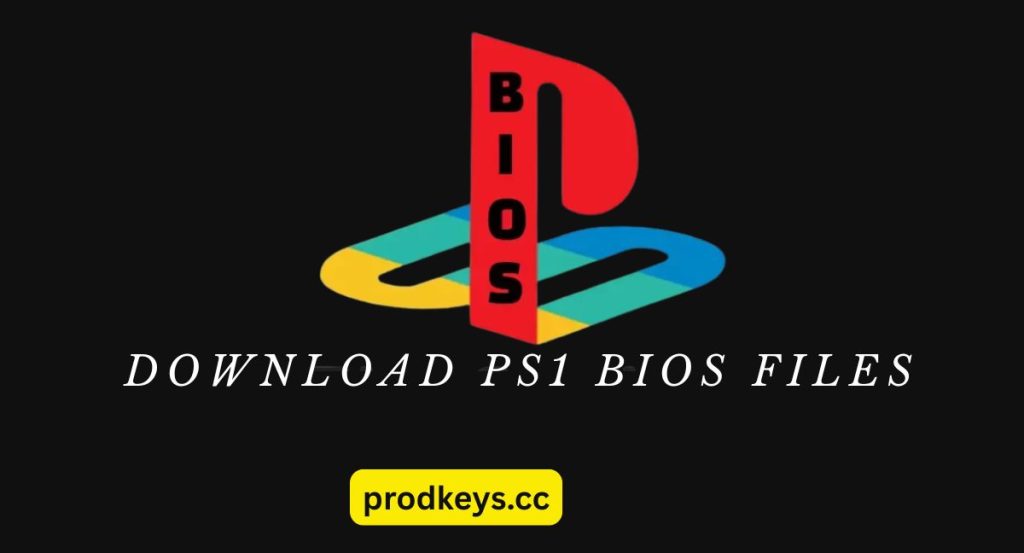
In this article, we’ll cover everything you need to know about PS1 BIOS download for DuckStation and ePSXe, including how to find the right BIOS file, set it up properly, and avoid common errors. We’ll also explain the legal considerations around using BIOS files and how you can safely extract one from your original PlayStation hardware to keep your retro gaming both fun and compliant.
Compatible PS1 BIOS Files for DuckStation & ePSXe
Not all PS1 BIOS files are the same. Sony released several versions of the BIOS across different regions and hardware revisions. These BIOS files differ slightly in how they handle certain operations, but most emulators like DuckStation and ePSXe are compatible with all major versions. Still, using the right BIOS version can significantly improve game compatibility and reduce crashes or glitches.
Below are some of the most commonly used and supported PS1 BIOS files:
| BIOS Filename | Region | Description |
| SCPH1001.bin | NTSC-U (USA) | Most recommended for North America |
| SCPH5501.bin | NTSC-U (USA) | Alternative US BIOS |
| SCPH7001.bin | NTSC-U (USA) | Later model, compatible with most games |
| SCPH7502.bin | PAL (Europe) | Ideal for European games |
| SCPH5500.bin | NTSC-J (Japan) | Japanese version BIOS |
All of these files should be in .bin format and must be uncompressed (not zipped) for the emulator to recognize them. Typically, you only need one BIOS file to get started, and SCPH1001.bin is widely considered the most stable and compatible option for English-language games.
Tip: Always place your BIOS files in a dedicated “bios” folder within your emulator directory for easy detection and setup.
Functions of the Sony PlayStation One BIOS
The Sony PlayStation One BIOS is the core system software responsible for managing the most fundamental operations of the original PS1 console. Before a game even begins to load, the BIOS performs several crucial tasks that make gameplay possible. In emulation, this same BIOS file is required to replicate the console’s behavior accurately on modern systems like PCs and Android devices using emulators such as DuckStation and ePSXe.
System Initialization:
The BIOS initializes all the PlayStation’s hardware components when the console powers on. This includes the CPU, RAM, GPU, sound processor, and controller ports. Without this step, the console wouldn’t know how to interact with its components or load any software.
Game Disc Verification:
It checks the inserted disc for authenticity and compatibility. The BIOS ensures the game is a valid PlayStation title and matches the console’s region (NTSC-U, PAL, or NTSC-J). This step is vital in preventing piracy and region-locked issues.
Memory Card Access:
The BIOS handles reading and writing save data to the memory cards. It manages save files, formatting, and file system operations, making it essential for preserving game progress.
Boot Animation and Audio:
That iconic PlayStation logo and sound when starting a game? That’s generated by the BIOS. While it’s mostly cosmetic, it reflects that the BIOS is functioning correctly.
Low-Level Hardware Control:
The BIOS provides low-level functions for the console’s operating environment, including managing CD-ROM access, controller input, and timing functions that games rely on.
In emulation, skipping the BIOS or using a poor substitute (like a high-level emulated BIOS) often results in compatibility issues, graphical glitches, and missing features. This is why using the official dumped BIOS is strongly recommended for the most accurate and stable PS1 experience.
PS One BIOS Download
To emulate PS1 games properly, you’ll need to download the correct BIOS file (commonly SCPH1001.bin). Follow these tips and steps to ensure a smooth download:
- Choose the right BIOS file: The most compatible version for NTSC-U (North American) games is SCPH1001.bin.
- Watch for common errors: If you see a “NO BIOS found” message in DuckStation or ePSXe:
- You may have downloaded the wrong file.
- The file might be in the wrong format (e.g., .zip, .rar instead of .bin).
- Recheck the region of the BIOS and match it with the game you’re playing.
- Stable internet is important: Use a reliable internet connection to avoid corrupted or incomplete downloads.
- Begin the download: [Click here to download the PS1 BIOS] (insert your legal source or instructions here)
- Wait for the download to complete fully: Interrupting the process can result in an unusable BIOS file.
- What to do after downloading: Once the BIOS is downloaded:
- Keep it in .bin format.
- Place it in a folder named “bios” inside your emulator’s directory.
Up next: How to install and use the PS1 BIOS in DuckStation and ePSXe
How To Install PS1 BIOS
To install the PS1 BIOS on your emulator, follow these straightforward steps carefully to ensure proper setup and smooth gameplay:
- Extract the BIOS file from the downloaded zip archive.
- Locate the SCPH1001.BIN file inside the extracted folder.
- Drag or copy the SCPH1001.BIN file to the PSX BIOS folder on your device.
- Open your PlayStation emulator.
- Go to File > Configuration in the emulator menu.
- Click on the BIOS tab.
- Select the SCPH1001.BIN file and click Open.
- Click OK to save the settings.
- Close the emulator configuration window.
After completing these steps, your emulator will be configured with the correct BIOS, allowing you to play PS1 games without any issues.
Troubleshooting PS1 BIOS Issues
Even with the correct PS1 BIOS file, you might sometimes encounter problems while setting up or running your emulator. Here are some common BIOS-related issues and simple solutions to get your games running smoothly:
“NO BIOS found” error:
This usually means the emulator cannot locate the BIOS file. Double-check that the BIOS file is named correctly (e.g., SCPH1001.BIN) and placed inside the correct BIOS folder specified in your emulator settings. Also, make sure the file is uncompressed — it should not be inside a zip or rar archive.
BIOS file not recognized or invalid:
Ensure the BIOS file is the correct region and version for your games (NTSC-U for US games, PAL for Europe, NTSC-J for Japan). Using the wrong regional BIOS can cause compatibility issues or crashes.
Emulator crashes or freezes on startup:
Corrupted BIOS files can cause crashes. Try downloading the BIOS again from a trusted source or dump your own BIOS from an original PlayStation console.
Games fail to load or display errors after BIOS setup:
Confirm your emulator version supports the BIOS file you are using. Updating the emulator to the latest version often resolves compatibility issues.
Check emulator BIOS settings:
Go to your emulator’s configuration and verify that the correct BIOS file is selected and properly linked. Sometimes manually reloading the BIOS in settings can fix detection problems.
By following these troubleshooting steps, you can resolve most BIOS-related problems and enjoy a smooth, authentic PlayStation gaming experience on your emulator.
FAQs
Q1: What is a PS1 BIOS file, and why do I need it?
A PS1 BIOS file is the system software from the original PlayStation console needed to initialize hardware and run games correctly on emulators. Without it, many games won’t start or will have glitches.
Q2: Where can I legally get a PS1 BIOS file?
Legally, you should extract (dump) the BIOS from your own PlayStation console using special tools. Downloading BIOS files from unofficial websites may violate copyright laws.
Q3: Can I use any BIOS file for all PS1 games?
No. BIOS files vary by region (NTSC-U, PAL, NTSC-J). Using a BIOS matching your game’s region ensures better compatibility and fewer errors.
Q4: What file format should the BIOS be in?
The BIOS should be in .bin format and must not be compressed inside zip or rar archives to be recognized by emulators.
Q5: What if I get a “NO BIOS found” error?
This means the emulator can’t detect your BIOS file. Check the file name, ensure it’s placed in the correct BIOS folder, and confirm it’s in the right format.
Final Thoughts
The PS1 BIOS is a crucial component for accurately emulating PlayStation 1 games on popular emulators like DuckStation and ePSXe. Using the correct BIOS file, such as the widely recommended SCPH1001.bin, ensures optimal game compatibility and performance. Always make sure to obtain your BIOS legally, preferably by dumping it from your own console, to avoid copyright issues.
By following the installation steps and troubleshooting tips outlined in this guide, you can enjoy a seamless retro gaming experience with your favorite PS1 titles. Whether you’re a casual gamer or a retro enthusiast, having the right BIOS configured is the key to unlocking the full potential of PS1 emulation.